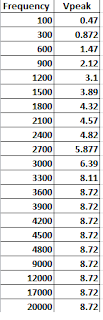Blog sheet Week 11: Strain Gauges
Part A: Strain Gauges:
Strain gauges are used to
measure the strain or stress levels on the materials. Alternatively, pressure
on the strain gauge causes a generated voltage and it can be used as an energy
harvester. You will be given either the flapping or tapping type gauge. When
you test the circle buzzer type gauge, you will lay it flat on the table and
tap on it. If it is the long rectangle one, you will flap the piece to generate
voltage.
1. Connect
the oscilloscope probes to the strain gauge. Record the peak voltage values
(positive and negative) by flipping/tapping the gauge with low and high pressure.
Make sure to set the oscilloscope horizontal and vertical scales appropriately
so you can read the values. DO NOT USE the measure tool of the oscilloscope.
Adjust your oscilloscope so you can read the values from the screen. Fill out Table
1 and provide photos of the oscilloscope.
Table 1:
Strain gauge characteristics
Flipping
strength
|
Minimum
Voltage
|
Maximum
Voltage
|
Low
|
-380mV
| 4V |
High
|
1V
| 35V |
2. Press
the “Single” button below the Autoscale button on the oscilloscope. This mode
will allow you to capture a single change at the output. Adjust your time and
amplitude scales so you have the best resolution for your signal when you flip/tap
your strain gauge. Provide a photo of the oscilloscope graph.
Part B: Half-Wave Rectifiers
1.
Construct the
following half-wave rectifier. Measure the input and the output using the
oscilloscope and provide a snapshot of the outputs.
2.
Calculate the
effective voltage of the input and output and compare the values with the
measured ones by completing the following table.
Effective (rms) values
|
Calculated
|
Measured
|
Input
|
3.536V
|
3.535V
|
Output
|
1.5916V
|
1.696V
|
3. Construct
the following circuit and record the output voltage using both DMM and the
oscilloscope.
Oscilloscope
|
DMM
|
||
Output Voltage (p-p)
|
.848V
|
Not Possible
|
|
Output Voltage (mean)
|
1.72V
|
|
4. Replace
the 1 µF capacitor with 100 µF and repeat the previous step. What has changed?
Since no 100
Since no 100
Oscilloscope
|
DMM
|
||
Output Voltage (p-p)
|
920mv
|
|
|
Output Voltage (mean)
|
5.67V
|
|
Part C: Energy Harvesters
1.
Construct the half-wave rectifier circuit
without the resistor but with the 1 µF capacitor. Instead of the function
generator, use the strain gauge. Discharge the capacitor every time you start a
new measurement. Flip/tap your strain gauge and observe the output voltage.
Fill out the table below:
Tap frequency
|
Duration
|
Output voltage
|
1 flip/second
|
10 seconds
|
5.64 V
|
1 flip/second
|
20 seconds
|
5.8 V
|
1 flip /second
|
30 seconds
|
6.5 V
|
4 flips/second
|
10 seconds
|
5.72 V
|
4 flips/second
|
20 seconds
| 5.98 V |
4 flips/second
10 flips/sec |
30 seconds
10 sec |
7.3 V
10.4 V |
2. Briefly
explain your results.
The flips on the strain gauge greatly affected the amount the capacitor was charging. With the more flips per second the faster the voltage went up across the capacitor. We even added a higher flip rate just to observe what will happen and the voltage was greatly increased.
The flips on the strain gauge greatly affected the amount the capacitor was charging. With the more flips per second the faster the voltage went up across the capacitor. We even added a higher flip rate just to observe what will happen and the voltage was greatly increased.
3. If
we do not use the diode in the circuit (i.e. using only strain gauge to charge
the capacitor), what would you observe at the output? Why?
Without the diode it doesnt work as well because the circuit is not a half wave rectifier anymore. The diode is needed for the rectifier circuit.
Without the diode it doesnt work as well because the circuit is not a half wave rectifier anymore. The diode is needed for the rectifier circuit.